In the last few articles, we have covered how to open your account with Interactive Brokers, funding your account, and converting to different currencies. Now, you are ready to buy and sell or trade stocks on Interactive Brokers.
This includes stocks and options on different stock exchanges.
Let us try to get down to it.
How Stock Exchanges Work
Before you trade on these stock exchanges, you would need to know the mechanics behind how they work.
By understanding the mechanics, you will not find what you have to do weird.
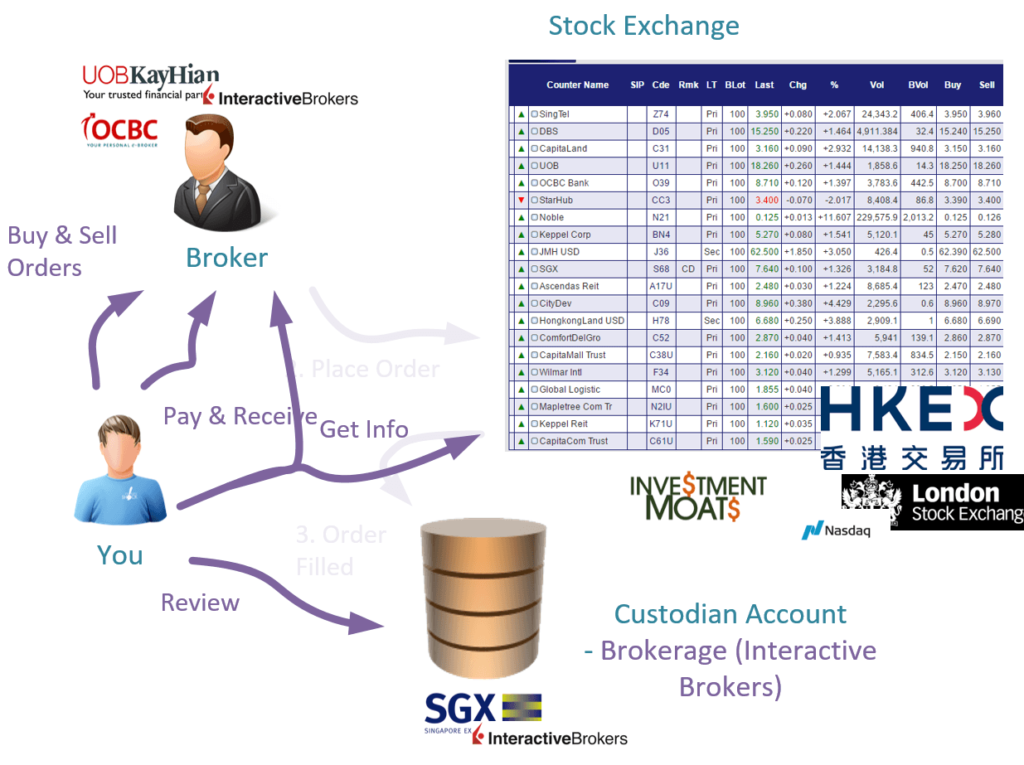
Intreactive Brokers is a broker that allows you to trade on a stock exchange.
The illustration above roughly the role they play in this system. They allow you to
- Buy and sell
- Get information about the stocks, including prices, volume and more information
- Holds the records of what you own (official term is they are the one that custodize your stocks and option holdings)
At the background, Interactive Brokers help you place your order and handle the backend processing.
Some years ago, I wrote a comprehensive article explaining how to Buy and Sell Stocks, Bonds, REITs, and ETFs in Singapore.
It is very comprehensive and I urge you to read it before you get started with this.
Be Clear What You Wish to Buy and sell
After you understand the general trading process, it is time to start trading.
You need to have a certain understanding about what you are trying to do. Are you buying a company with a 3 day or 2 years time frame. Or are you selling a company whose fundamentals have broken down.
Interactive Brokers is the broker and the stock exchange is just a place that lists the prevailing market price of the companies you wish to buy and sell.
For some of my readers out there, you are passive, index investors who prefer to do-it-yourself.
You wish to periodically buy exchange-traded funds (ETF) listed on the London Stock Exchange. These ETFs allow you to own a basket of stocks at a low cost. Owning an ETF is a very simple way to be diversified, capture the returns and prevent a handful of stocks from permanently impairing your capital.
Some popular ETFs are:
- iShares Core MSCI World UCITS ETF – Ticker: IWDA
- Vanguard FTSE All-World UCITS ETF – Ticker: VWRA
I wrote an article not long ago exploring whether there are differences in the historical performances of these two ETFs. It provides more information about these two ETFs.
For others, you are interested in owning great businesses around the world such as Tencent listed on the Hong Kong Stock Exchange, Adyen listed in the Netherlands, or PayPal listed in the United States.
Whichever, you need to know the ticker/quote of the stock/ETF that you are buying/selling.
You will also need to know the price that you wish to buy/sell.
For the demonstration, I will use the iShares Core MSCI World UCITS ETF or IWDA as an example.
Finding the security IWDA on Interactive Brokers
Suppose I wish to add IWDA to my existing holdings.
I wish to purchase 10 shares of IWDA.
For most of us, we would trade through the Interactive Brokers mobile application (which is available on Apple App Store or Google Play). However, if you wish to use Interactive Brokers on the desktop, you could do it the same way as well.
If you have an ETF or stock that you wish to buy, first you got to search for the stock.
At most screens on the mobile app, there is a magnifying glass icon. If you click on it, it allows you to search for the securities.
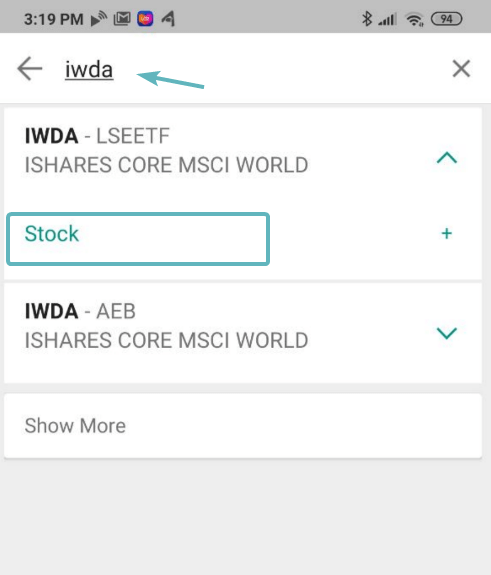
In this case, we are interested in IWDA, so we search using the ticker IWDA. We came up with two entries. The one that we wish to purchase is the IWDA that is listed in the London Stock Exchange or LSE.
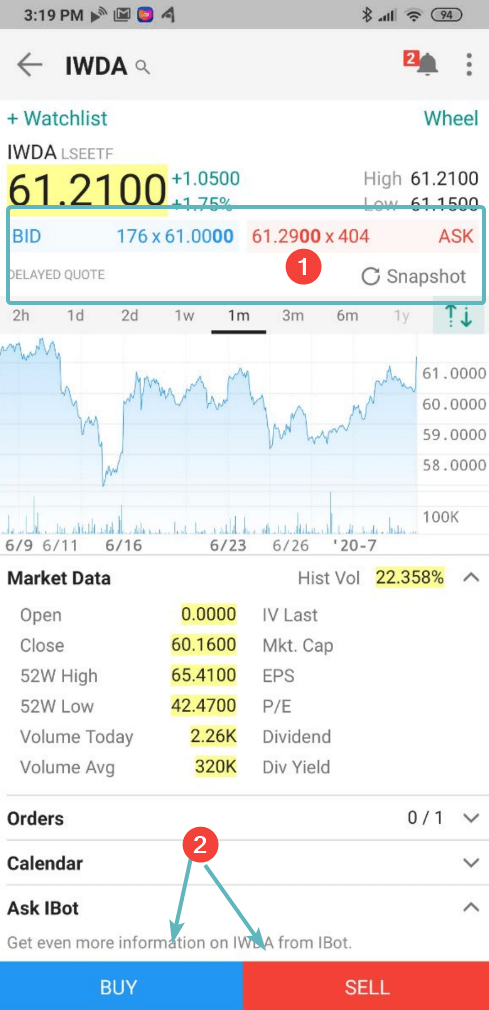
Interactive Brokers will show you some details about the securities that you wish to purchase. You can scroll through to take a look.
Understanding the BID and ASK Queue system
If the market is open, you can see the BID and ASK prices and the amount of stocks in the BID queue and ASK queue.
The BID queue are the people queuing to buy IWDA. The ASK queue are the people queuing to sell IWDA.

The best way to think about the Bid and Ask queue is to use the Ascendas REIT illustration in my previous article. Currently, Ascendas REIT trades at $2.41. You can choose to buy at $2.41, but there are a lot of people who are only willing to buy at $2.39, $2.38, $2.35.
So they will queue and wait.
Similarily, there are people who wish to sell at $2.41, $2.43, $2.46, $2.50.
So they will queue and wait.
At some point, someone will grow impatient and decide to sell at $2.40 instead of where they are currently queuing.
So the transacted price became $2.40 instead of $2.41.
This is how the stock exchange work.
What this means is that if you wish to purchase IWDA, you could choose to buy at $61.00 or $61.29 or any price.
But if no one wishes to sell to you, at that very moment, you will not get the 10 shares of IWDA.
If you are impatient, you will just BID at $61.29 and you will get it.
BID and ASK Prices May Not Be Real Time
One thing to note is that the prevailing price $61, 21, BID and ASK price of $61.00 and $61.29 is not the real time prices.
By default Interactive Brokers shows the delayed prices.
In order to get the real-time price, you have to pay a monthly subscription to get the real-time prices for certain exchanges.
This may sound like a deal breaker but this is seldom a problem for a lot of us.
The reason is that:
- There are other website that you can reference the real-time prices. For example AAStocks.com gives real-time Hong Kong prices. Investing.com has real time prices for US stock prices
- You can purchase the latest price when you wish to purchase at a very small fee (more on this later)
Filling in the Buy Order
There is a Buy and Sell button at the bottom of the IWDA information screen.
Click on the Buy button.
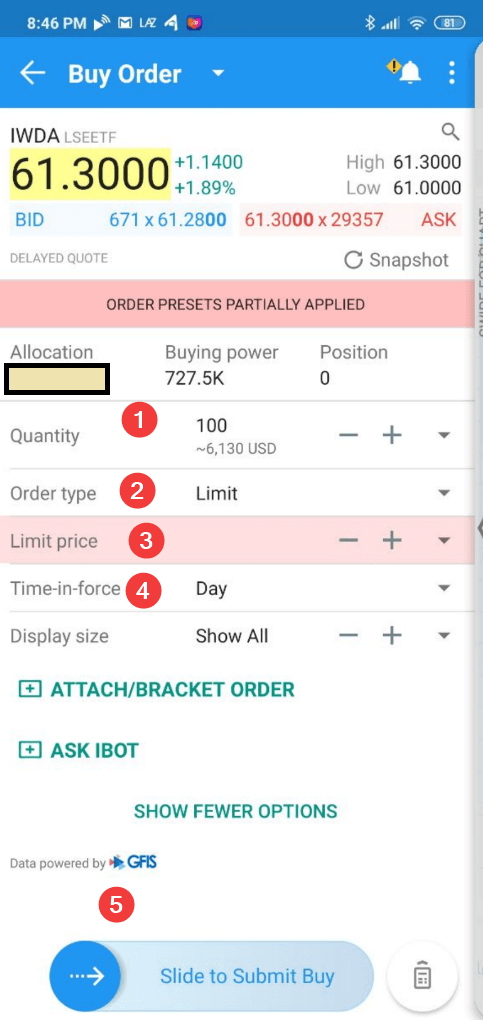
You would need to fill in #1 the quantity, #2 the order type, #3 the price, #4 time-in-force.
And then you will slide #5 to buy.
Interactive Brokers by default set your order to order type Limit, and Time-in-force Day. At the grey area in the quantity, it shows you roughly how much this order will cost (6,130 USD)
A. Filling in the Price
In order to know what price to queue your BID at, you need to know roughly what is the price IWDA is traded at.
For that, you could check the price at another platform like Investing.com.
Or you can use the Snapshot function in Interactive Brokers.
IBKR offers eligible clients the option of receiving a real-time price quote for a single instrument on a request basis. This service, referred to as “Snapshot Quotes” differs from the traditional quote services which offer continuous streaming and updates of real-time prices. Snapshot Quotes are offered as a low-cost alternative to clients who do not trade regularly and do not want to rely upon delayed quotes1 when submitting an order. Additional details regarding this quote service is provided below.
You can check out the snapshot cost for various exchange here. For most exchange it is USD0.03 and for United States Exchange it is USD0.01.
I think it is not too expensive.
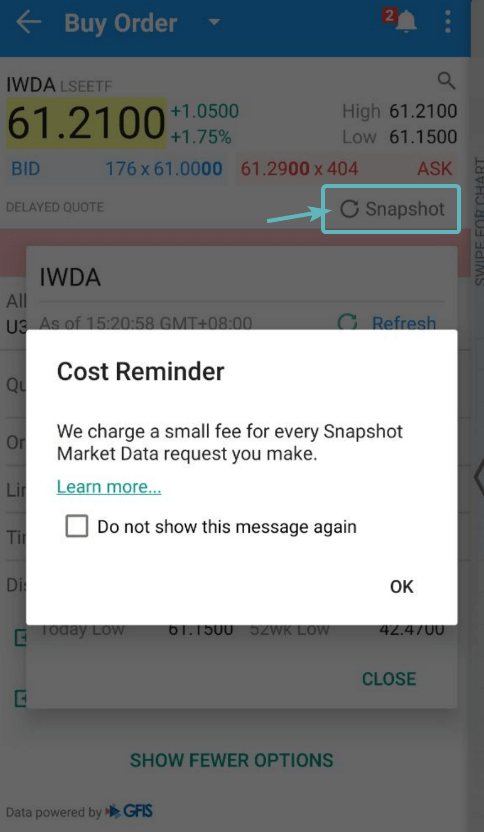
If you click on the Snapshot word under ASK, IB will remind you that they charge a small fee for every Snapshot request.
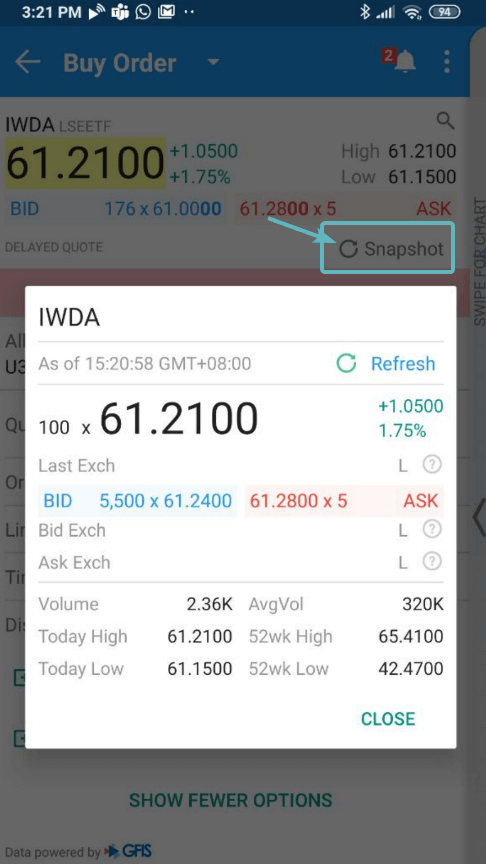
So instead of $61.00 and $61.29, the real time BID and ASK is $61.24 and $61.28. The current traded price is $61.21. This allows you to make better decision.
You can then fill in the price.
B. Order Type
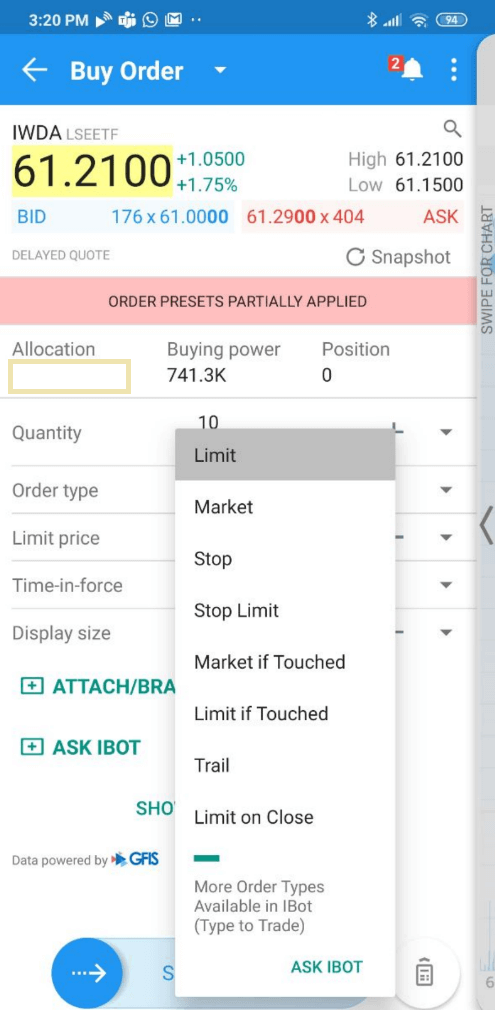
There are a few order type.
- Limit – Your buy or sell order will only be executed if it hits your price. For example, if the current price is 61.21 and you queued at 61.11, your order will not execute unless the price gets down to 61.11. Limit Order is the default option and what I use most of the time.
- Market – Instead of specifying the price you want to buy or sell at, you take the latest price IWDA is traded at. For example, if currently, IWDA trades at 61.20, it will execute at this price. Market orders are pretty dangerous if there is a liquidity vacuum in the stock you are trading in or sudden price spike and fall. Generally, do be careful of market order
- There are other order types that I have not tried. Some are stop-loss orders or trailing stop-loss orders. (You can let me know if you find that some are significant enough for me to mention)
C. Time-in-force
Time-in-force determines the length of time over which an order will continue working before it is canceled.
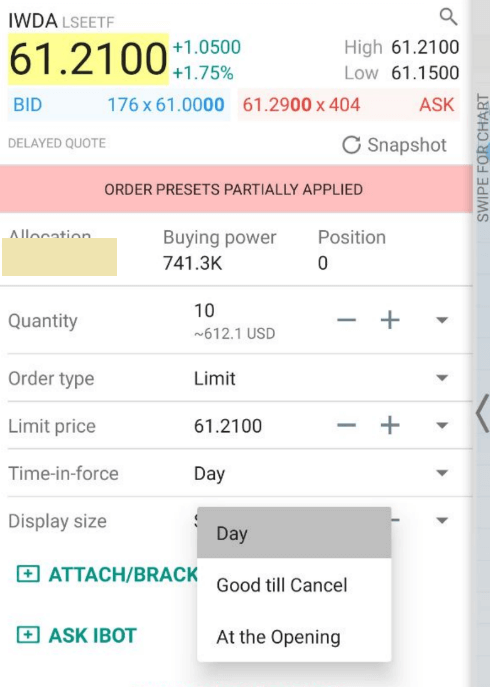
There are three types:
- Day – Order will work throughout the trading day during regular trading hours until it is filled, is canceled by the user, or expires at the end of the trading day. Default option and what I used most of the time
- Good Till Cancel – Order will continue to work within the system and in the marketplace until it executes or is canceled. Good till Cancel orders will be canceled in some conditions
- If you do log into IB to more than 90 days
- At the next calendar quarter after the current
- At the Opening – The Order will try and execute at the opening. If it does not, then it will expire
For most of us, a Day order would be adequate.
D. Preview Order
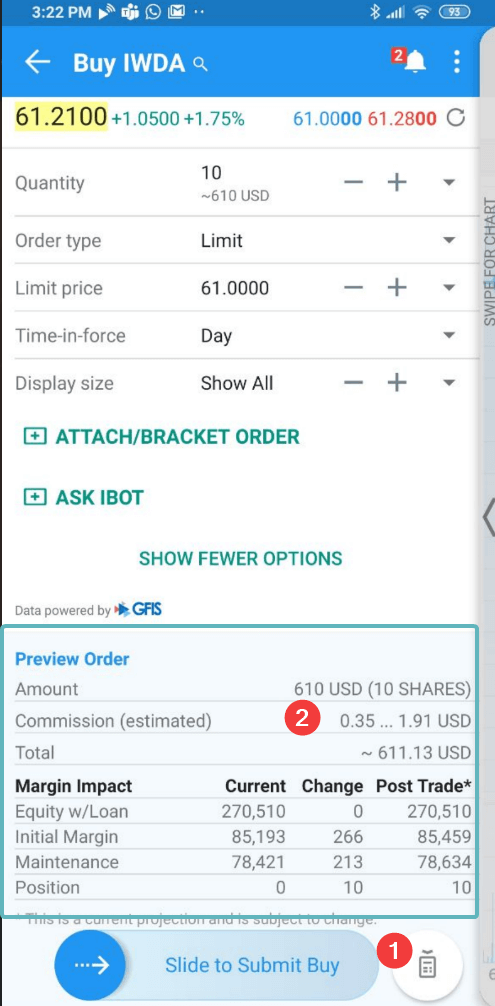
There is a calculator-like button at the bottom. If you click on the button, it will show you a preview of the order. You can see the estimated commission range and how much the total transaction will come up to.
If you have a margin account, it will also show you the margin impact.
E. Submitting Your Order
When you Slide to Submit Buy, you will encounter the following screen.
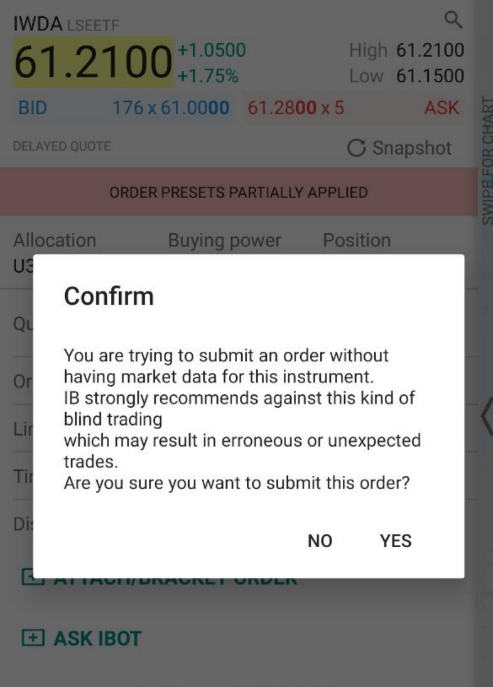
It is a compliance message letting you know that you are submitting an order without having market data on this instrument.
Just be sure that you know that you have keyed in the price you intend to buy at.
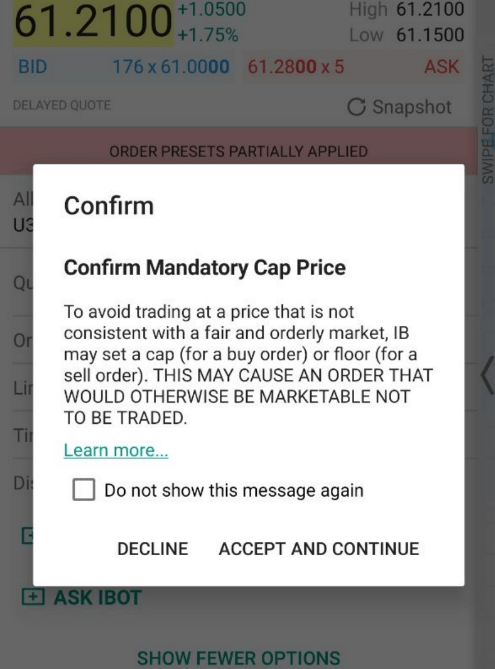
There is another compliance message to inform you that IB have placed a ceiling and floor on orders due to regulatory obligations. The explanation is below:
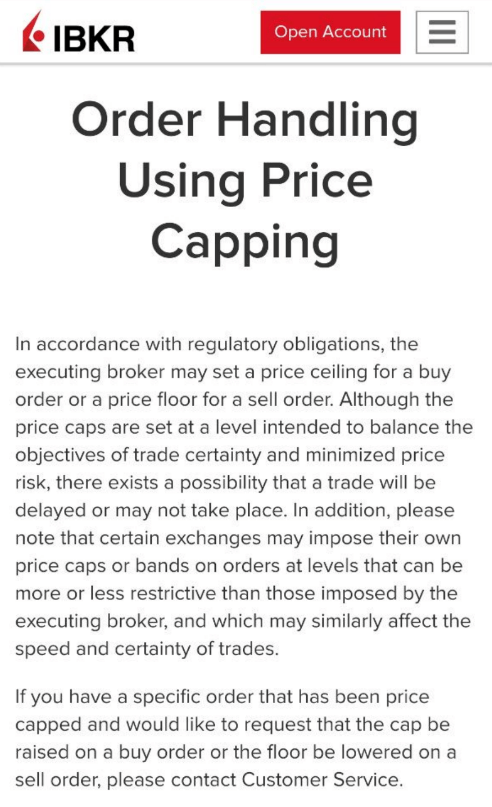
After you are aware, click Accept and Continue.
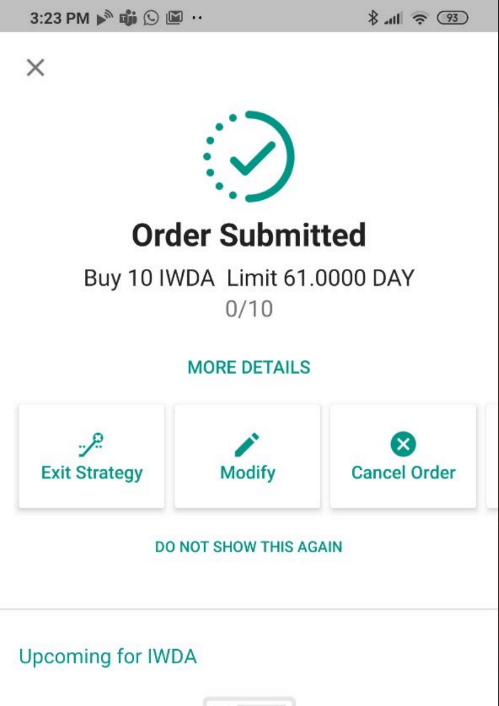
Your Order is Submitted.
Checking on Your Outstanding Order
If you go to your Menu (the Button on the top left with three lines), then Order & Trades, you can check up on how your order is doing.
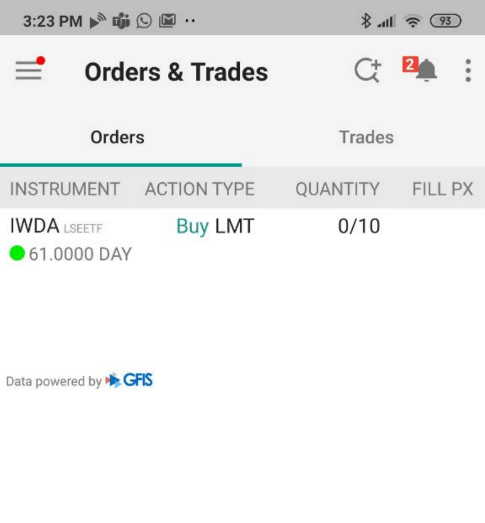
In this screen capture, you can see my limit order is still not executed. 0 out of 10 quantity are filled.
If you would like to modify your order, click on the IWDA.
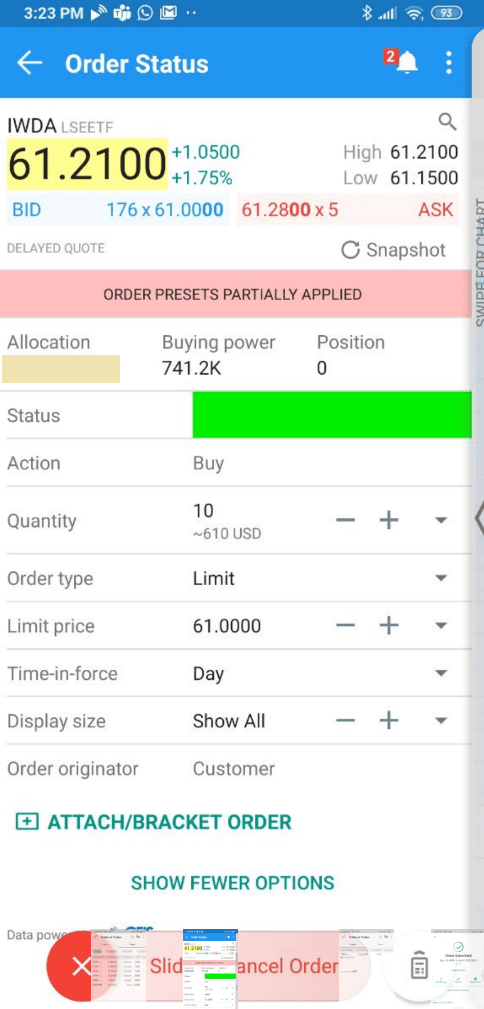
You can amend the quantity, order type, price and time-in-force.

If you click over to the Trades tab, you could review those trades that have been executed on different days.
Clicking on each trade log will allow you to see more details of the trade.
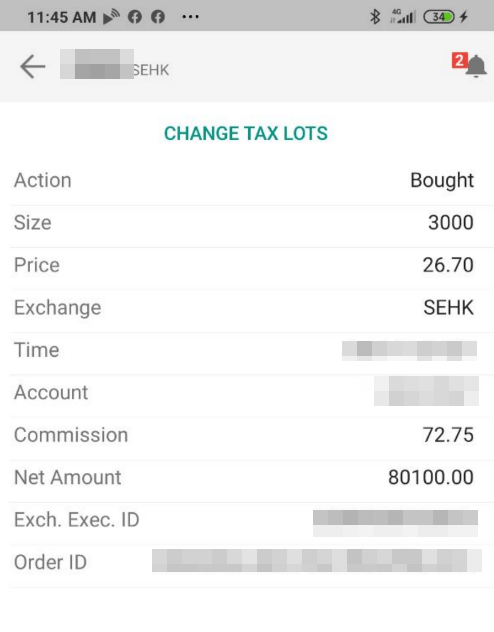
You can see roughly the commission and what price the trade was executed at.
Selling a Security
I will not go through the sell process as it will be similar to the buy, except you click on the Sell button and put in the quantity and price you wish to sell.
Then you submit the order and see whether it gets executed.
Summary
I do find the trade execution on the web application to be rather user friendly.
On their desktop application TWS, that is another matter altogether.
Let me know if you have further questions.
My Comprehensive Interactive Brokers How-to Funpack
Here are some of my past articles on wealth building with Interactive Brokers. I hope it makes your life easier and brighter.
- An Easy Step-By-Step Guide to Setup Interactive Brokers (IBKR)
- How to Fund & Withdraw Funds from Your Interactive Brokers Account
- How to Convert Currencies in Interactive Brokers
- How to Buy and Sell Stocks and Securities on Interactive Brokers
Do Like Me on Facebook. I share some tidbits that is not on the blog post there often. You can also choose to subscribe to my content via email below.
I break down my resources according to these topics:
- Building Your Wealth Foundation – If you know and apply these simple financial concepts, your long term wealth should be pretty well managed. Find out what they are
- Active Investing – For the active stock investors. My deeper thoughts from my stock investing experience
- Learning about REITs – My Free “Course” on REIT Investing for Beginners and Seasoned Investors
- Dividend Stock Tracker – Track all the common 4-10% yielding dividend stocks in SG
- Free Stock Portfolio Tracking Google Sheets that many love
- Retirement Planning, Financial Independence and Spending down money – My deep dive into how much you need to achieve these, and the different ways you can be financially free
- Providend – Where I work doing research. Fee-Only Advisory. No Commissions. Financial Independence Advisers and Retirement Specialists. No charge for the first meeting to understand how it works
The post How to Buy and Sell Stocks on Interactive Brokers appeared first on TinySG.
from TinySG https://tinysg.com/how-to-buy-and-sell-stocks-on-interactive-brokers/?utm_source=rss&utm_medium=rss&utm_campaign=how-to-buy-and-sell-stocks-on-interactive-brokers

No comments:
Post a Comment