You have subscribed to Netflix’s 4K plan and you’ve been watching shows such as Extraction that are available in 4K. You think the picture looks great but are you really watching your shows in 4K?
Well, maybe not. And the reason could well be your Wi-Fi link, if you are using that to connect your TV to the Internet to stream the shows.
Even if your Wi-Fi link is not optimal, streaming services such as Netflix and YouTube will reduce the resolution to make sure things run smoothly. This means you can still watch just not at the highest resolution.
So, instead of 4K, you may be watching your favourite shows in the less-sharp Full HD resolution instead. Yes, depending on what you’re watching, sometimes the difference isn’t obvious.
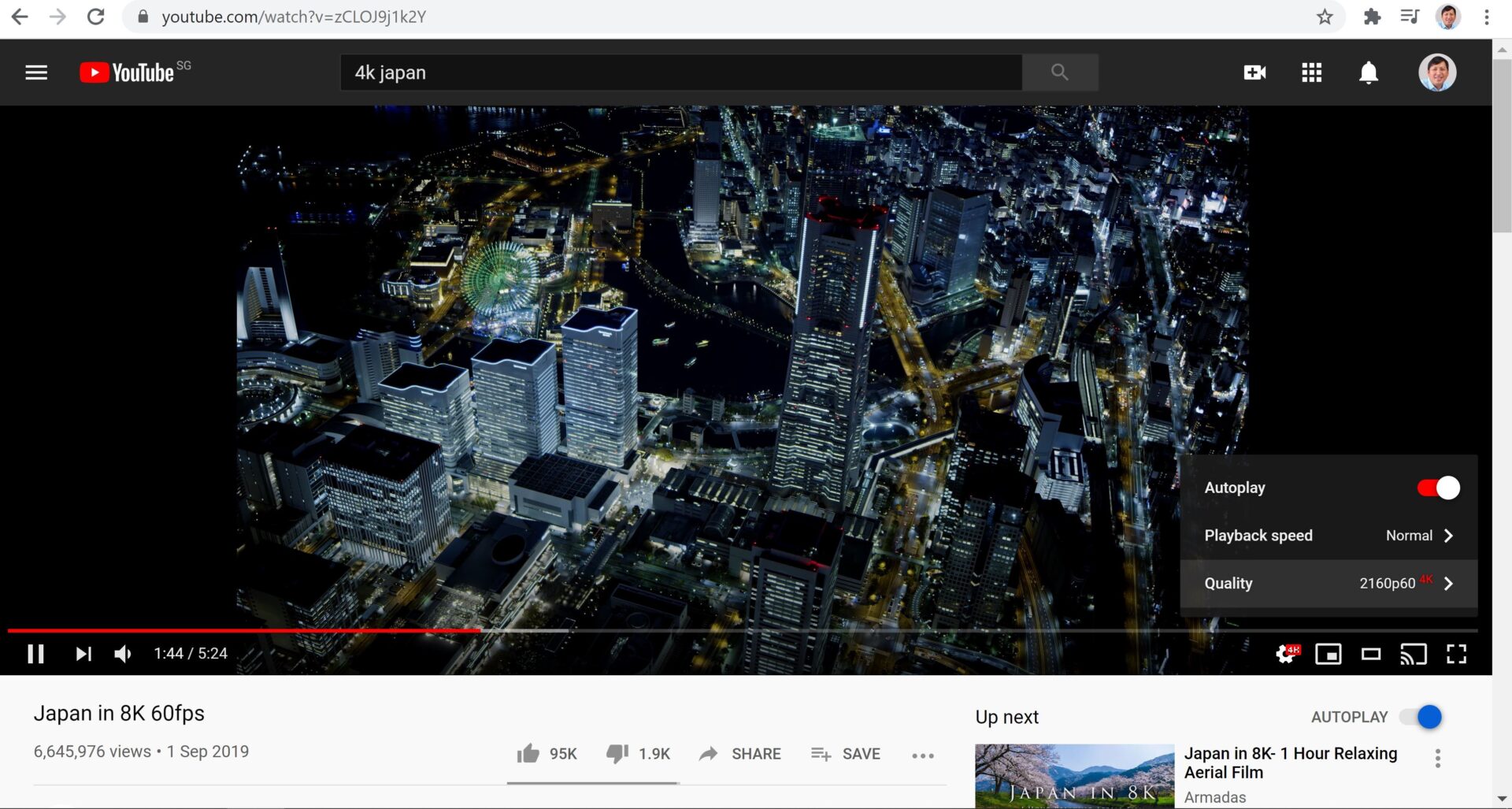
To test things, launch your YouTube app and search for a 4K show and stream it. Remember to go to one of the menus available and force the TV to stream it at 4K instead of Full HD. If you get stuttering images, then you have a problem.
There’s a way to check in Netflix as well. Simply find the “info” menu either on your remote or on an on-screen menu and fire that up. It will show the bandwidth used. You should be seeing about 25Mbps.
Why do problems happen? In most cases, this is down to the crowded 2.4GHz frequency spectrum that has been used by Wi-Fi equipment for years.
If your TV connects to a 2.4GHz network, there’s a good chance that it will be vying for a piece of the airwaves with other devices in your home and your neighbour’s that are trying to connect as well. On your TV, this often means stuttering images.
Of course, if the TV is close to your Wi-Fi router or access point and there are not many nearby devices that interfere with it, then you could still have a seamless connection.
That’s certainly the case for a Samsung RU71000 TV in my bedroom. It’s a budget model but it’s still quite amazing that the Korean manufacturer has only 2.4GHz and not 5GHz Wi-Fi in the year 2019, when it was bought. Fortunately for me, it worked fine because it was a metre away from an access point.
Not so for an older Samsung JS8000 TV that is five years old. Though it supports 5GHz Wi-Fi, it tends to fall back to a 2.4GHz connection that, despite a clear line of sight, gets into all sorts of congestion problems because of other 2.4GHz networks nearby.
The simplest way to overcome this is to plug in a network cable from your nearest access point or router, though this is not always possible. The next option is to connect to a 5GHz Wi-Fi network, which is available on more recent Wireless AC and Wi-Fi 6 network gear.
For me, one unique issue is that I have both my 2.4GHz and 5GHz networks are configured with the same network name or Service Set Identifier (SSID) for easy roaming and interoperability.
Unfortunately, this means that the my problematic Samsung TV often defaults to the 2.4GHz network of the same SSID, even though the 5GHz one is also available.
To overcome this, I have had to temporarily switch off the 2.4GHz network on the nearest access point and re-login to the 5GHz one through the TV’s network settings.
Then I have to switch off the TV before I switch back on the 2.4GHz network for the couple of devices that still use it (like a Bluesound Node 2 music streamer).
On my Ubiquiti network gear, there is a provisioning process that temporarily switches off the hardware. Sometimes, during this period, the TV will seek for a network and end up connecting to an access point in another room with a weak signal!
Yes, first-world problems. Just remember that your Wi-Fi client ultimately decides which network it connects to, no matter what network equipment vendors claim.
Often, it sticks to a network with a lousy signal even if there is a better one available afterwards. Unfortunately, this determines what video streaming quality you get.
The post Streaming Netflix or YouTube on your 4K TV? Check your Wi-Fi link appeared first on TinySG.
from TinySG https://tinysg.com/streaming-netflix-or-youtube-on-your-4k-tv-check-your-wi-fi-link/?utm_source=rss&utm_medium=rss&utm_campaign=streaming-netflix-or-youtube-on-your-4k-tv-check-your-wi-fi-link

No comments:
Post a Comment